- Check the www.oracle.com site to get the link to download jdk as in screencast below
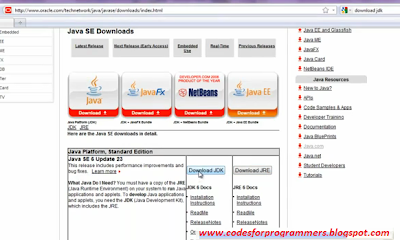
- Click the button to download jdk as in the screen cast
- In the next step select the operating system for which you wanted to install.read the agreement and click on the continue button as below
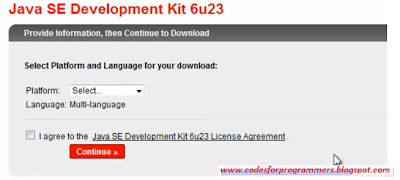
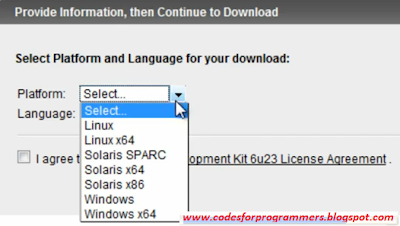
- Then download begins and save to a location in your hard disc as below
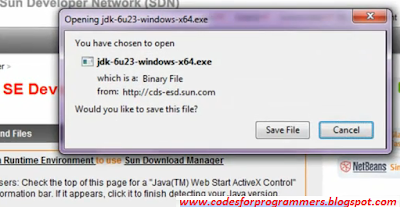
- After the download click the setup file to install jdk
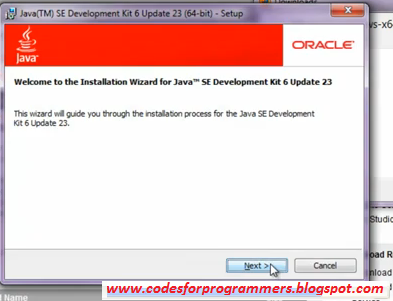
- Then there appears a screen to change the installation directory.This is not mandatory(if you wanted to change you can do it as below)

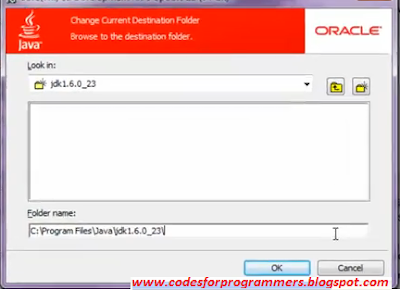
- Then click the finish button.this completed the installation.now we need to verify the installation
- Just open up a command prompt and move to installation directory and type cd bin and check for java version by giving version-v as below.If the version is shown correctly there is no doubt that its installed perfectly

- Also take the command prompt and check for whether the java compiler is installed at the proper path by giving javac command as below
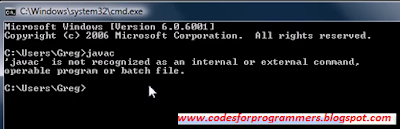
- This is because of missing of some of the settings.That means jdk installation path provided in the advanced system settings is wrong .Inorder to make it working properly just go to location C:\Program Files.
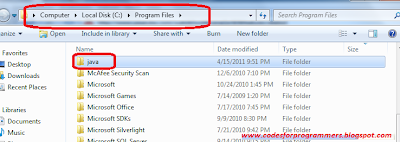
- In that location there should be a folder named java and inside that java folder there should be a file with jdk version as below(If its not there the installation is a failure one.)
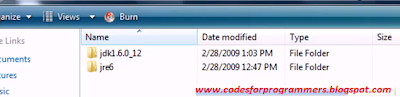
- Then go and click jdk folder and go inside the bin folder and rightclick on any of the exe files inside the bin folder and check for properties as shown below
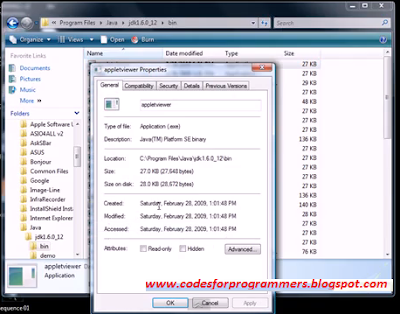
- This is where you should tell your java to look for your compiler.So Copy that path as shown below.
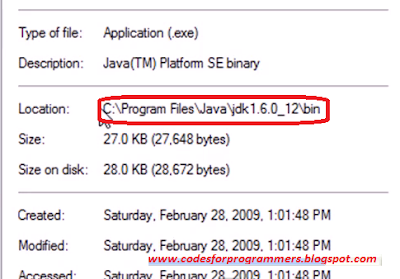
- Then Right click on My Computer and click on properties and then click on Advanced system settings as shown below

- Under Advanced system settings there is a section called environmental variables.Over there create a new variable called path and give the value as jdk path ie where jdk is(copied minits back)
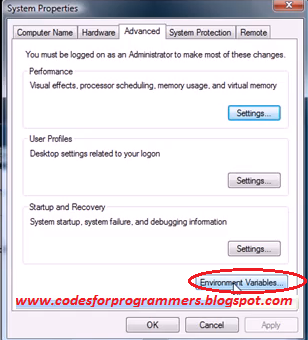
- Then save the settings.

- Now go to command prompt and type javac you will get the result as shown below
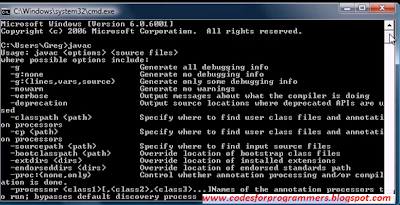

0 comments:
Post a Comment